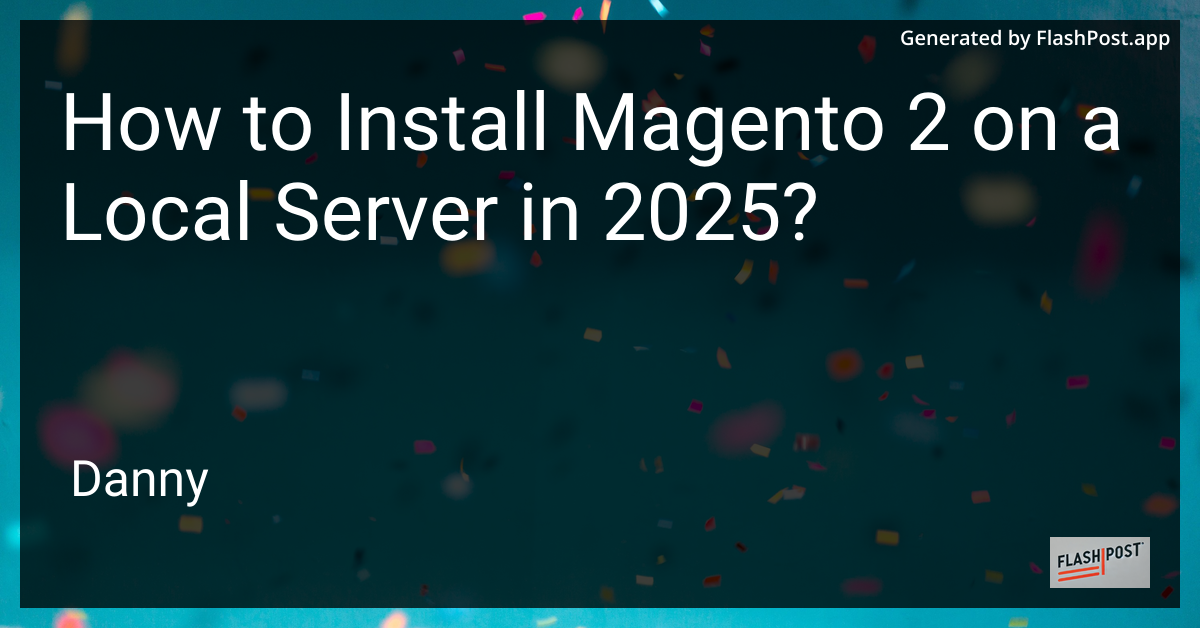
In this comprehensive guide, we'll walk you through the process of installing Magento 2 on a local server in 2025. Magento 2 is a powerful e-commerce platform that allows businesses to create and manage online stores with ease. Whether you're a developer or a retailer looking to test changes locally, this guide will help you get set up quickly and efficiently.
Prerequisites
Before we begin, make sure you have the following prerequisites:
- Local Server Environment: You need a local server environment such as XAMPP, WAMP, or MAMP. These packages include Apache, MySQL, and PHP necessary to run Magento 2.
- Composer: Magento 2 requires Composer for installing its dependencies.
- PHP: Ensure PHP is installed and updated to at least version 8.0, as Magento 2 recommends the latest PHP versions for compatibility and performance.
- MySQL: A MySQL database management system with a database set up for Magento 2.
Step-by-Step Installation
Step 1: Set Up Local Server Environment
- Download and Install: Download and install XAMPP, WAMP, or MAMP.
- Start Services: Launch the control panel and start Apache and MySQL services.
Step 2: Install Composer
- Download Composer: Go to the Composer website and download the installer.
- Install Composer: Follow the installation instructions to get Composer set up on your system.
Step 3: Download Magento 2
- Magento Download: Visit the Magento 2 Download Page and download the latest version of Magento 2.
- Extract Files: Extract the downloaded files into your local server's
htdocsdirectory or appropriate folder for your setup.
Step 4: Install Magento 2 via Composer
Open a terminal or command prompt and navigate to the directory where you installed Magento 2. Run the following command to install Magento 2 dependencies:
composer install
Step 5: Set Up the Database
- Create Database: Use phpMyAdmin or MySQL command line to create a new database for your Magento 2 installation.
- Note Database Details: Remember the database name, username, and password as these will be required during the installation.
Step 6: Configure and Install Magento
Run the Magento Setup Wizard by accessing the URL http://localhost/[your-magento-folder] in your browser and follow the steps below:
- Readiness Check: Ensure your system satisfies all the necessary requirements.
- Database Configuration: Enter the database details you noted earlier.
- Web Configuration: Set the Base URL to
http://localhost/[your-magento-folder]. - Customize Your Store: Set up the store details, admin username, password, and other necessary information.
- Install: Click install and wait for the setup to complete.
Conclusion
Your Magento 2 installation on your local server is now complete! You can now begin developing and testing in your local environment. Remember to check out these resources for hosting your Magento store once you are ready to go live:
- Magento installation on GoDaddy
- Magento installation on Cloud Hosting
- Dreamhost Magento installation
- Magento installation tutorial on Linode
- Magento installation on AWS
By following these steps, you should have a fully functional Magento 2 store on your local machine, ready for customization and testing.